Blogger templates
Followers
About
Viewers
Thursday, December 30, 2010
Nokia 5530 xpress Music hardware solution pack
Posted by
Mr.Mobiles Service And Training Center
,
at
12/30/2010
Setool All USB Drivers For CSCA
Posted by
Mr.Mobiles Service And Training Center
,
at
12/30/2010
Setool All USB Drivers For CSCA
drivers for CSCA(ALTBYPASS)_ONEPORT_WINXP_ONLY
For these files you need a do a special set-up
Before you use these files READ Setup in package.
The package is complete with all instructions and Register.exe
http://www.4shared.com/get/fLITOiUj/drivers_for_CSCA_ALTBYPASS__ON.html
For these files you need a do a special set-up
Before you use these files READ Setup in package.
The package is complete with all instructions and Register.exe
- d750_usb_signed_drivers.rar
- k310_usb_signed_drivers.rar
- k320_usb_signed_drivers.rar
- k510_usb_signed_drivers.rar
- k530_usb_signed_drivers.rar
- k550im_usb_signed_drivers.rar
- k550_usb_signed_drivers.rar
- k610im_usb_signed_drivers.rar
- k610i_usb_signed_drivers.rar
- k618_usb_signed_drivers.rar
- k630_usb_signed_drivers.rar
- k660_usb_signed_drivers.rar
- k750_usb_signed_drivers.rar
- k758_usb_signed_drivers.rar
- k770_usb_signed_drivers.rar
- k790_usb_signed_drivers.rar
- k800_usb_signed_drivers.rar
- k810_usb_signed_drivers.rar
- k818_usb_signed_drivers.rar
- k850_usb_signed_drivers.rar
- k858c_usb_signed_drivers.rar
- s500_usb_signed_drivers.rar
- t650i_usb_signed_vista_xp_drivers.rar
- t658c_usb_signed_vista_xp_drivers.rar
- v630_usb_signed_drivers.rar
- v640_usb_signed_drivers.rar
- w200_usb_signed_drivers.rar
- w300_usb_signed_drivers.rar
- w380_usb_signed_drivers.rar
- w550_usb_signed_drivers.rar
- w580_usb_signed_drivers.rar
- w600_usb_signed_drivers.rar
- w610_usb_signed_drivers.rar
- w660_usb_signed_drivers.rar
- w700_usb_signed_drivers.rar
- w710_usb_signed_drivers.rar
- 00_usb_signed_drivers.rar
- 10_usb_signed_drivers.rar
- 30_usb_signed_drivers.rar
- 50_usb_signed_drivers.rar
- 80_usb_signed_drivers.rar
- 88_usb_signed_drivers.rar
- 90_usb_signed_drivers.rar
- w900_usb_signed_drivers.rar
- w908c_usb_signed_drivers.rar
- w910_usb_signed_drivers.rar
- w950_usb_signed_drivers.rar
- z310_usb_signed_drivers.rar
- z520_usb_signed_drivers.rar
- z525_usb_signed_drivers.rar
- z530_usb_signed_drivers.rar
- z550_usb_signed_drivers.rar
- z555_usb_signed_drivers.rar
- z558_usb_signed_drivers.rar
- z610_usb_signed_drivers.rar
- z710_usb_signed_drivers.rar
- z750_usb_signed_drivers.rar
- z770i_usb_signed_drivers.rar
http://www.4shared.com/get/fLITOiUj/drivers_for_CSCA_ALTBYPASS__ON.html
5130 insert Sim Card Problem solution
Posted by
Mr.Mobiles Service And Training Center
,
at
12/30/2010
5130 insert Sim Card Problem solution
This guide may help fix insert sim card that shown on the LCD screen display even when tried inserting any kind of well working sim card on it.
Nokia 5130 xpressmusic Insert Sim Card solution

The highlighted spots indicated on the picture guide above is the sim voltage supply (VSIM) that is feed from a chip capacitor near the power IC. All the remaining signal such as the clock, reset and data were all connected directly to the inner solder ball bumps of the power IC. So the only way to trace this lines is to remove the power IC then reball it and inplace it back again.
How to Capture iPhone 3GS iBEC and iBSS
Posted by
Mr.Mobiles Service And Training Center
,
at
12/30/2010
These are instructions on how to capture your iPhone 3GS iBEC and iBSS which will be required to jailbreak in the near future.
**NOTE: It seems like most are able to capture both their iBEC and iBSS files in DFU mode. To try it just in DFU mode skip steps 4 through 6.
Step One
Press the Windows key + R to bring up the run dialog. In the entryfield type %temp% then click OK.

This will bring up the windows temp folder for your user account. Make sure you order the folder by date modified with the most recent at the top. Scroll down to the top of the folder list.

You must be able to view hidden files and folders. In Vista you can do this by selecting Organize from the toolbar then choosing Folder and Search Options.

From the View tab of the window that appears choose Show hidden files and folders then click OK

Step Two
Create a new folder on your desktop called Pwnage and place the 3.0 firmware in the folder. You can download the firmware from here

Step Three
Launch iTunes from your Programs menu.

Step Four
Make sure your iPhone 3GS is connected to the computer then select from the list of devices on the left. Hold down the Shift key and click the Restore button

Select the iPhone2,1_3.0_7A341_Restore.ipsw file from the Pwnage folder on your desktop and click the Open button.

Your iPhone will now begin restoring to the 3.0 firmware. You will be warned that this will erase your phone. Click the Restore button to continue.

Step Five
As the restore is progressing watch the %TEMP% folder we have open. A new folder will appear with a name similar to Per518D.tmp. When the folder does appear, select it, then press Control+c to copy it to the clipboard.

Move to the second Finder window that is showing the Pwnage folder and press Control+v to copy the file folder into the window.

**Remember you only have a limited time to do this as the folder will be removed very shortly. It seems like a new folder will pop into the %TEMP% directly three times during the DFU restore. You need to capture the first one that appears.
Step Six
Once the restore has completed iTunes will ask you to restore from backup or set up as a new phone. To keep your settings as before select Restore from the backup of: then click the Continue button

Step Seven
Once the backup has been restored we will need to do another iPhone restore from DFU mode to get our iBSS. To do this follow these instructions to put your iPhone into DFU mode.
iTunes will popup a message saying it has detected an iPhone in recovery mode.
Click okay to this message then Hold down the Shift key and click the Restore button

Select the iPhone2,1_3.0_7A341_Restore.ipsw file from the Pwnage folder on your desktop and click the Open button.

Your iPhone will now begin restoring to the 3.0 firmware. You will be warned that this will erase your phone. Click the Restore button to continue.

Step Eight
As the DFU mode restore is progressing watch the /tmp folder we have open in Finder. A new folder will appear with a name similar to PerD112.tmp. When the folder does appear, select it, then press Control+c to copy it to the clipboard.

Move to the second Finder window that is showing the Pwnage folder and press Control+v to copy the file folder into the window.

**Remember you only have a limited time to do this as the folder is removed shortly.
Step Nine
Once the DFU restore has completed iTunes will ask you to restore from backup or set up as a new phone. To keep your settings as before select Restore from the backup of: then click the Continue button to finalize the restore.

Step Ten
That's it. We now have captured our iBEC and iBSS. You can move these to a safe place to be used for a future jailbreak of your iPhone 3GS.
To confirm you have the files look in Pwnage/Per????.tmp/Firmware/dfu. You should see two files: iBEC.n88ap.RELEASE.dfu and iBSS.n88ap.RELEASE.dfu

**NOTE: It seems like most are able to capture both their iBEC and iBSS files in DFU mode. To try it just in DFU mode skip steps 4 through 6.
Step One
Press the Windows key + R to bring up the run dialog. In the entryfield type %temp% then click OK.
This will bring up the windows temp folder for your user account. Make sure you order the folder by date modified with the most recent at the top. Scroll down to the top of the folder list.
You must be able to view hidden files and folders. In Vista you can do this by selecting Organize from the toolbar then choosing Folder and Search Options.
From the View tab of the window that appears choose Show hidden files and folders then click OK
Step Two
Create a new folder on your desktop called Pwnage and place the 3.0 firmware in the folder. You can download the firmware from here
Step Three
Launch iTunes from your Programs menu.
Step Four
Make sure your iPhone 3GS is connected to the computer then select from the list of devices on the left. Hold down the Shift key and click the Restore button
Select the iPhone2,1_3.0_7A341_Restore.ipsw file from the Pwnage folder on your desktop and click the Open button.
Your iPhone will now begin restoring to the 3.0 firmware. You will be warned that this will erase your phone. Click the Restore button to continue.
Step Five
As the restore is progressing watch the %TEMP% folder we have open. A new folder will appear with a name similar to Per518D.tmp. When the folder does appear, select it, then press Control+c to copy it to the clipboard.
Move to the second Finder window that is showing the Pwnage folder and press Control+v to copy the file folder into the window.
**Remember you only have a limited time to do this as the folder will be removed very shortly. It seems like a new folder will pop into the %TEMP% directly three times during the DFU restore. You need to capture the first one that appears.
Step Six
Once the restore has completed iTunes will ask you to restore from backup or set up as a new phone. To keep your settings as before select Restore from the backup of: then click the Continue button
Step Seven
Once the backup has been restored we will need to do another iPhone restore from DFU mode to get our iBSS. To do this follow these instructions to put your iPhone into DFU mode.
iTunes will popup a message saying it has detected an iPhone in recovery mode.
Click okay to this message then Hold down the Shift key and click the Restore button
Select the iPhone2,1_3.0_7A341_Restore.ipsw file from the Pwnage folder on your desktop and click the Open button.
Your iPhone will now begin restoring to the 3.0 firmware. You will be warned that this will erase your phone. Click the Restore button to continue.
Step Eight
As the DFU mode restore is progressing watch the /tmp folder we have open in Finder. A new folder will appear with a name similar to PerD112.tmp. When the folder does appear, select it, then press Control+c to copy it to the clipboard.
Move to the second Finder window that is showing the Pwnage folder and press Control+v to copy the file folder into the window.
**Remember you only have a limited time to do this as the folder is removed shortly.
Step Nine
Once the DFU restore has completed iTunes will ask you to restore from backup or set up as a new phone. To keep your settings as before select Restore from the backup of: then click the Continue button to finalize the restore.
Step Ten
That's it. We now have captured our iBEC and iBSS. You can move these to a safe place to be used for a future jailbreak of your iPhone 3GS.
To confirm you have the files look in Pwnage/Per????.tmp/Firmware/dfu. You should see two files: iBEC.n88ap.RELEASE.dfu and iBSS.n88ap.RELEASE.dfu
Fix Push Notifications on 3.0 iPhone
Posted by
Mr.Mobiles Service And Training Center
,
at
12/30/2010
Fix Push Notifications on 3.0 iPhone
Step One
Press to launch Cydia from your SpringBoard.
Step Two
Press to select the Manage tab at the bottom of the screen.
Step Three
Press the large Sources button.
Step Four
Press the Edit button at the top right of the screen.
Step Five
Press the Add button at the top left of the screen.
Step Six
Enter
http://cydia.iphoneil.net
as the new source address and tap the Add Source button.Step Seven
Once the source has been successfully added press the large Return to Cydia button.
Step Eight
Press the Done button to exit Edit mode.
Step Nine
Press to select the newly added cydia.iphoneil. net repository.
Step Ten
Press to choose Push Fix from the list of Packages
Step Eleven
Press the Install button at the top right of the screen.
Step Twelve
Then press the Confirm button to beginning installation
Step Thirteen
Once installation has completed successfully press the large Reboot Device button to reboot your iPhone.
Once rebooted verify that YouTube works. If not try reinstalling the patch.
You will also need to remove then reinstall all your applications which use Push Notifications before they will work.
How to End Task or Force Quit an iPhone Application
Posted by
Mr.Mobiles Service And Training Center
,
at
12/30/2010
These are instructions on how to end task or force quit an iPhone application on iPhone OS 3.0.
You may need to do this if an application has stopped responding or is experience other issues.Step One
Make sure the application that you would like to force quit is open.Step Two
Press and hold the Power button until the power slider appears.
 Step Three
Step Three
Press and hold the Home button until the application is forcefully closed.
 Step Four
Step Four
You may now relaunch the application if so desired.
You may need to do this if an application has stopped responding or is experience other issues.Step One
Make sure the application that you would like to force quit is open.Step Two
Press and hold the Power button until the power slider appears.
Press and hold the Home button until the application is forcefully closed.
You may now relaunch the application if so desired.
How to select iPhone Unlock/Jailbreak
Posted by
Mr.Mobiles Service And Training Center
,
at
12/30/2010
These are instructions on how to select the right iPhone Unlock/Jailbreak tutorial for you and your phone. Simply begin at start and move your mouse over the different options to learn more about them.
Unfortunately, there is no version of PwnageTool for Windows yet. We are hoping this or a WinPwn version will be released in the near future and will keep you up to date. Also, if you would like anything further explained please let us know and we will add it to the descriptions.
Smart movie new version 4.15 Cracked
Posted by
Mr.Mobiles Service And Training Center
,
at
12/30/2010
Smart movie new version 4.15 Cracked
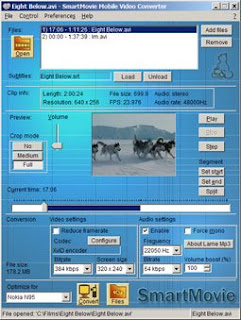
Play your videos on your mobile device,
anywhere, anytime, you need just a few steps
Convert any video file on your PC into a phone-friendly video fileUpload video into device/memory card
Play the video in SmartMovie Player installed on your mobile device
Features
Standard AVI format, allowing you to preview converted files on your PCAlso plays MP4V, FLV and 3GP file formats
Player uses the phone screen in portrait or landscape mode, utilizing the full screen size of the device
Player uses the phone screen in portrait or landscape mode, utilizing the full screen size of the device
Rescaling of video to utilize the full screen area
Support for subtitles - allowing you to watch movies in different languages
Friendly PC converter - preview videos on PC, select parts you want to convert, change conversion quality
Converter supports DirectShow codecs, so you may use video codecs downloadable from the internet
Fast conversion; on a standard PC conversion is 5x faster than the video clip playback time.
You'll convert entire movie in just a few minutes
You'll convert entire movie in just a few minutes
Quality rescale algorithm in player, delivering best possible picture quality
Customizable video player (brightness, language, volume, and more)
User-friendly interface - watch movies, don't waste time configuring obscure settings
For full version use 4.01 keygensmart movie 4.15 keygen
Smart movie 4.15 cracked
Iphone 4.2.1 jailbreak windows, and Mac
Posted by
Mr.Mobiles Service And Training Center
,
at
12/30/2010
Iphone 4.2.1 jailbreak windows, and Mac
IPhone Dev Team has released the redsn0w 0.9.6 b4 / beta 4 for Windows and Mac OS X users now jailbreak IOS 4.2.1 on all the devices. But there is some devices ( mentioned below ), the redsn0w 0.9.6 b4 / beta 4 supports only tethered jailbreak. You could get redsn0w 0.9.6 b4 for iOS 4.2.1 jailbreak from the below links.
In the following devices, redsn0w 0.9.6 b4 supports tethered jailbreak :
•iPhone 3GS New Bootrom
•iPhone 4
•iPod Touch 2G (MC Model)
•iPod Touch 3G
•iPod Touch 4G
•iPad
For the following devices, redsn0w 0.9.6 beta 4 support untethered jailbreak :
•iPhone 3G
•iPhone 3GS (Old Bootrom)
•iPod Touch 2G (Non MC Model)
Download Redsn0w 0.9.6 b4 for Windows from
- redsn0w_for windows_0.9.6b4.zip
- redsn0w_win_0.9.6b4.zip
- redsn0w_win_0.9.6b4.zip
- redsn0w_win_0.9.6b4.zip
Download Redsn0w 0.9.6 b4 for Mac OS X from
IOS 4.2.1 Unlock for Iphone 3Gs and 3G (update)
Posted by
Mr.Mobiles Service And Training Center
,
at
12/30/2010
Redsn0w 0.9.6b5 has just been released which can jailbreak and update iPhone 3GS & 3G baseband to 06.15.00 so that it can be unlocked using the newly released Ultrasn0w 1.2.
The new redsn0w 0.9.6beta5 is out. It gives both and OSX users the ability to flash the iPad 06.15 baseband on iPhone3G or iPhone3GS. It fetches the baseband files directly from Apple for now (the only IPSW you ever point it at is the stock IPSW for the FW on your iPhone right now). There may be a long delay while it’s doing this (their servers are getting pounded right now)
If you do flash your baseband via redsn0w, please keep it plugged into USB the whole time. You don’t want your battery to die during the flash process!
WARNING:
YOU DO THIS AT YOUR OWN RISK! PLEASE UNDERSTAND THE CONSEQUENCES OF UPDATING TO 06.15.
There is no way to come back down from 06.15, and there’s no hiding the baseband version from Apple. You’ll be voiding your warranty in a very obvious way.
If some future baseband comes out with a critical fix, you won’t be able to update to it if it remains down in the 05.xx sequence (then again, you wouldn’t update to it if you wanted to keep your unlock anyway).
Starting with FW 4.2.1 if you have 06.15 on your iPhone you won’t ever be able to restore to stock firmware (it will fail). You’ll need to only restore to custom IPSWs (then again, if you’re unlocker you should already be doing that).
Also, like the previous version of Redsn0w:
This version of Redsn0w is based on Geohot’s Limera1n bootrom exploit which has already pwned all current iOS devices for life. The only problem is that it is a tethered jailbreak, which means you will have to boot it into a “jailbroken state” on every reboot. This so called tethered or semi-tethered jailbreak condition in Redsn0w 0.9.6b4 & b5 however only applies to the new devices like: iPhone 3GS (new bootrom), iPhone 4, iPad, iPod touch 2G (MC Model), iPod touch 3G and the iPod touch 4G. Old devices like iPhone 3GS (old bootrom), iPhone 3G and iPod touch 2G (Non-MC Model) can be jailbroken-untethered right now using this latest version of Redsn0w. So until and unless Comex of Spirit and JailbreakMe fame comes up with another untethered hack for iOS 4.2.1, the jailbreak we get for the newer devices will be tethered (or semi-tethered).
Note: This release of Redsn0w is mainly targeted for iPhone 3GS & 3G users on iOS 4.1 / 4.2.1 who rely on a carrier unlock. All iPhone 4, 3GS, iPad and iPod touch users who don’t rely on a carrier unlock should follow the instructions posted here to jailbreak their iOS device on iOS 4.2.1 using Redsn0w 0.9.6b4.
Follow the instructions posted below to update your iPhone 3GS or 3G to 06.15.00 baseband and jailbreak it on iOS 4.1 /4.2.1.
Step 1: Download iOS 4.2.1 for iPhone 3GS or 3G.
Step 2: Update/Restore to iOS 4.2.1 firmware using the IPSW file you just downloaded via iTunes 10.1.
Step 3: Start Redsn0w 0.9.6b5 and point it to iOS 4.2.1 firmware to proceed with the jailbreak.
Step 4: Now select “Install Cydia” & “Install iPad baseband” options and then click “Next” to continue. Redsn0w will now fetch the exploitable 06.15.00 baseband from 3.2.2 important
and will replace it the baseband in iOS 4.2.1 / 4.1.
Note: Install iPad baseband option is applicable to iPhone 3GS & 3G users only who rely on a carrier unlock.
Step 5: Now make sure your device is both OFF and PLUGGED IN to the computer before you click “Next”.
At this stage you will be presented with a screen where you will have to quickly hold “Power” button and then while holding the “Power” button, you will now have to hold “Home” button too. Now after few seconds release “Power” button but keep holding “Home” button until installation begins.
Step 6: Sit back and enjoy while Redsn0w will do all the rest for you. Once done, your iPhone or iPod touch will restart automatically and you will find it jailbroken on the latest iOS 4.2.1 firmware, with the unlockable 06.15.00 baseband.
For iPhone 4, 3GS (New Bootrom), iPod touch 4G / 3G / 2G, iPad ONLY:
Step 7: Now from here onwards, whenever you want to do anything related to jailbreak like SSHing into your device, or running Cydia, you must first run your device in the so called “jailbroken state” on every reboot by using “Just boot tethered right now” option in Redsn0w.
How to Unlock iPhone 3GS & 3G on iOS 4.2.1 / 4.1
Follow the complete step by step guide posted here to unlock your iPhone 3GS and 3G on 06.15.00 baseband, running iOS 4.2.1 or 4.1 with Ultrasn0w 1.2.
UPDATE: Video instructions for the above tutorial is embedded below:
Download Redsn0w 0.9.6b5 for Windows
Download Redsn0w 0.9.6b5 for Mac
iPhone 4
iPhone 3GS
iPhone 3G
iPad
iPod touch 2G
iPod touch 3G
iPod touch 4G
Download iTunes 10.1 for Windows and Mac
The new redsn0w 0.9.6beta5 is out. It gives both and OSX users the ability to flash the iPad 06.15 baseband on iPhone3G or iPhone3GS. It fetches the baseband files directly from Apple for now (the only IPSW you ever point it at is the stock IPSW for the FW on your iPhone right now). There may be a long delay while it’s doing this (their servers are getting pounded right now)
If you do flash your baseband via redsn0w, please keep it plugged into USB the whole time. You don’t want your battery to die during the flash process!
WARNING:
YOU DO THIS AT YOUR OWN RISK! PLEASE UNDERSTAND THE CONSEQUENCES OF UPDATING TO 06.15.
There is no way to come back down from 06.15, and there’s no hiding the baseband version from Apple. You’ll be voiding your warranty in a very obvious way.
If some future baseband comes out with a critical fix, you won’t be able to update to it if it remains down in the 05.xx sequence (then again, you wouldn’t update to it if you wanted to keep your unlock anyway).
Starting with FW 4.2.1 if you have 06.15 on your iPhone you won’t ever be able to restore to stock firmware (it will fail). You’ll need to only restore to custom IPSWs (then again, if you’re unlocker you should already be doing that).
Also, like the previous version of Redsn0w:
This version of Redsn0w is based on Geohot’s Limera1n bootrom exploit which has already pwned all current iOS devices for life. The only problem is that it is a tethered jailbreak, which means you will have to boot it into a “jailbroken state” on every reboot. This so called tethered or semi-tethered jailbreak condition in Redsn0w 0.9.6b4 & b5 however only applies to the new devices like: iPhone 3GS (new bootrom), iPhone 4, iPad, iPod touch 2G (MC Model), iPod touch 3G and the iPod touch 4G. Old devices like iPhone 3GS (old bootrom), iPhone 3G and iPod touch 2G (Non-MC Model) can be jailbroken-untethered right now using this latest version of Redsn0w. So until and unless Comex of Spirit and JailbreakMe fame comes up with another untethered hack for iOS 4.2.1, the jailbreak we get for the newer devices will be tethered (or semi-tethered).
Note: This release of Redsn0w is mainly targeted for iPhone 3GS & 3G users on iOS 4.1 / 4.2.1 who rely on a carrier unlock. All iPhone 4, 3GS, iPad and iPod touch users who don’t rely on a carrier unlock should follow the instructions posted here to jailbreak their iOS device on iOS 4.2.1 using Redsn0w 0.9.6b4.
Follow the instructions posted below to update your iPhone 3GS or 3G to 06.15.00 baseband and jailbreak it on iOS 4.1 /4.2.1.
Step 1: Download iOS 4.2.1 for iPhone 3GS or 3G.
Step 2: Update/Restore to iOS 4.2.1 firmware using the IPSW file you just downloaded via iTunes 10.1.
Step 3: Start Redsn0w 0.9.6b5 and point it to iOS 4.2.1 firmware to proceed with the jailbreak.
Step 4: Now select “Install Cydia” & “Install iPad baseband” options and then click “Next” to continue. Redsn0w will now fetch the exploitable 06.15.00 baseband from 3.2.2 important
and will replace it the baseband in iOS 4.2.1 / 4.1.
Note: Install iPad baseband option is applicable to iPhone 3GS & 3G users only who rely on a carrier unlock.
Step 5: Now make sure your device is both OFF and PLUGGED IN to the computer before you click “Next”.
At this stage you will be presented with a screen where you will have to quickly hold “Power” button and then while holding the “Power” button, you will now have to hold “Home” button too. Now after few seconds release “Power” button but keep holding “Home” button until installation begins.
Step 6: Sit back and enjoy while Redsn0w will do all the rest for you. Once done, your iPhone or iPod touch will restart automatically and you will find it jailbroken on the latest iOS 4.2.1 firmware, with the unlockable 06.15.00 baseband.
For iPhone 4, 3GS (New Bootrom), iPod touch 4G / 3G / 2G, iPad ONLY:
Step 7: Now from here onwards, whenever you want to do anything related to jailbreak like SSHing into your device, or running Cydia, you must first run your device in the so called “jailbroken state” on every reboot by using “Just boot tethered right now” option in Redsn0w.
How to Unlock iPhone 3GS & 3G on iOS 4.2.1 / 4.1
Follow the complete step by step guide posted here to unlock your iPhone 3GS and 3G on 06.15.00 baseband, running iOS 4.2.1 or 4.1 with Ultrasn0w 1.2.
UPDATE: Video instructions for the above tutorial is embedded below:
Download Redsn0w 0.9.6b5 for Windows
Download Redsn0w 0.9.6b5 for Mac
iPhone 4
iPhone 3GS
iPhone 3G
iPad
iPod touch 2G
iPod touch 3G
iPod touch 4G
Download iTunes 10.1 for Windows and Mac
iphone 4 1013 and 2009 Error
Posted by
Mr.Mobiles Service And Training Center
,
at
12/30/2010
iphone 4 1013 and 2009 Error
Iphone error fix
For all of you having a difficult time, here's exactly what I did to follow Dave's instructions:
Mac
1. Go to your "Applications" folder
2. Go to your "Utilities" folder
3. Launch "Terminal"
4. Type "sudo nano /etc/hosts" (without quotes) and hit return
5. Enter your password
6. Use the down arrow key to find the "gs.apple.com" entries. Once the cursor is in front, make sure you comment out the line(s) by entering "#" (no quotes) in front of the text
9. Restore your iDevice
10. Come back and thank Dave
Step-by-step for windows:
1. start > programs > accessories > notepad
2. file > open
3. navigate to c:\windows\system32\drivers\etc\
4. select the "hosts" file and click "open"
5. delete any line that has "sc.apple.com"
6. file > save
7. restore your iDevice
For all of you having a difficult time, here's exactly what I did to follow Dave's instructions:
Mac
1. Go to your "Applications" folder
2. Go to your "Utilities" folder
3. Launch "Terminal"
4. Type "sudo nano /etc/hosts" (without quotes) and hit return
5. Enter your password
6. Use the down arrow key to find the "gs.apple.com" entries. Once the cursor is in front, make sure you comment out the line(s) by entering "#" (no quotes) in front of the text
7. Save the file by pressing CONTROL+O on the keyboard
8. Exit the nano editor by pressing CONTROL+X on the keyboard9. Restore your iDevice
10. Come back and thank Dave
Step-by-step for windows:
1. start > programs > accessories > notepad
2. file > open
3. navigate to c:\windows\system32\drivers\etc\
4. select the "hosts" file and click "open"
5. delete any line that has "sc.apple.com"
6. file > save
7. restore your iDevice
Tuesday, December 28, 2010
Conceptual Double Touch Screen Slider Mobile
Posted by
Mr.Mobiles Service And Training Center
,
at
12/28/2010
A new conceptual mobile phone handset has been presented. It is a slider mobile phone handset and both the top and the inner part of the mobile is a touch screen. The main Screen and the inner dialpad (usually buttons) are also the touch screen.
Look at the photos of this conceptual dual touch screen slider mobile phone handset.
LG Optimus 2x Is The World’s First Dual-Core Smartphone
Posted by
Mr.Mobiles Service And Training Center
,
at
12/28/2010
Today, LG unveiled the Optimus 2x, the world’s first smartphone with a dual-core processor. It’s packed with features, but the real meat of this story is that it sports a 1Ghz dual-core Tegra 2 system-on-a-chip, which isn’t found in another smartphone to date. We’re a bit skeptical on battery performance since it’s capacity is a mere 1500 mAh, nothing outside the norm of other smartphones, such as the iPhone 4.
superstechnology
superstechnology
Other features include a 4-inch touchscreen, dual cameras (8 and 1.3 megapixel), 8GB of built-in storage expandable to 32GB via microSD card, HDMI mirroring and the ability to capture full 1080p video.
The Optimus 2x will launch with Android 2.2 next month in Korea, but LG says you can expect an upgrade to 2.3 eventually, though that date is TBD. Unfortunately, there is no word on a US or EU arrival.
LG Launches World’s First And Fastest Dual – Core Smartphone
LG Optimus 2X with Tegra 2 Offers Top Multimedia Features for a Better User Experience
Slough, Berkshire, 16 December 2010 – LG Electronics (LG) today unveiled the LG Optimus 2X, the world’s first smartphone with a dual-core processor. Along with more powerful multimedia features, the LG Optimus 2X’s high-performance Tegra 2 processor makes for faster, smoother web browsing and applications and lets users multitask with virtually no screen lag.
“Dual-core technology is the next leap forward in mobile technology so this is no small achievement to be the first to offer a smartphone utilising this technology,” said Dr. Jong-seok Park, CEO and President of LG Electronics Mobile Communications Company. “With unique features such as HDMI (High Definition Multimedia Interface) mirroring and exceptional graphics performance, the LG Optimus 2X is proof of LG’s commitment to high-end smartphones in 2011.”
Developed by graphics processor powerhouse NVIDIA ®, the dual-core Tegra 2 system-on-a-chip found in the LG Optimus 2X runs at a clock speed of 1GHz and boasts low power consumption and high performance for playing video and audio. Users will experience faster web browsing and smoother gameplay compared with single-core processors running at the same speed as well as instantaneous touch response and seamless multitasking between applications.
The LG Optimus 2X offers 1080p HD video playback and recording with HDMI mirroring that expands content on external displays to full HD quality. The LG Optimus 2X can connect wirelessly to any DLNA (Digital Living Network Alliance) compatible digital device such as HD TVs for a console-like gaming experience taking full advantage of the phone’s HDMI mirroring, accelerometer and gyro sensor. The smartphone also includes both rear- and front-facing cameras, microSD memory expandability, Micro-USB port and a hefty 1500mAh battery.
The LG Optimus 2X will be available in Korea next month with countries in Europe and Asia to follow. This mobile phone will initially be released with Android 2.2 (Froyo) and will be upgradeable to Android 2.3 (Gingerbread). The upgrade schedule will be announced in local markets in due course.
Key specifications:
1Ghz Dual-core Processor (NVIDIA Tegra 2)
4-inch WVGA screen
8GB memory (up to 32GB via microSD)
1,500 mAh battery
8 megapixel rear camera and 1.3 megapixel front camera
HDMI mirroring
1080p MPEG-4/H.264 playback and recording
Acer Unveils Acer Iconia Dual-Screen Tablet Laptop
Posted by
Mr.Mobiles Service And Training Center
,
at
12/28/2010
Acer has just unveiled what looks like a Dual Screen tablet but when we look at the specs, it is more of a dual-screen laptop than a tablet. It is called Acer Iconia, which is a dual-screen laptop tablet powered by none other than the Intel Core i5 processor and sports dual 14 inch touchscreen displays which is surely going to have a heavy impact on the price tag.

Visionary Personal Computer System
Posted by
Mr.Mobiles Service And Training Center
,
at
12/28/2010
Based on a personal computer that accompanies you through your day and context-oriented docking stations at personal spaces like in the office or at home. Those stations are matching the needs of the user in their particular surrounding, like home entertainment in the living room or conferences and multi-tasking at the office. The computer itself is a OLED-touchscreen slider, with a second hidden touchscreen underneath. This way, it gives you a similar working experience as with a 2-monitor setup. It is controlled per hand or via a “senstylus pen”, that you can use like a normal pen or twist it and use it as a 3d-sensor remote, with a sensor field under the thumb for precise menu controls.
Dual Notebook for Desktop
Posted by
Mr.Mobiles Service And Training Center
,
at
12/28/2010
The whole idea of notebook docks was interesting 10+ years ago when we had to be frugal with our I/O ports and live with subpar LCD screens. Now that notebooks have pretty much caught up with desktops, do we really need another docking solution? According to designer Yong-Seong Kim, we do.
His go-anywhere desktop docking solution calls for a large slot behind the LCD display. This is where you slide your notebook in, allowing you to access all its information from a desktop form factor. The notebook’s screen also becomes your second display, in portrait mode of course.
It’s an interesting concept but somehow, this makes as much sense as the palm folio.
His go-anywhere desktop docking solution calls for a large slot behind the LCD display. This is where you slide your notebook in, allowing you to access all its information from a desktop form factor. The notebook’s screen also becomes your second display, in portrait mode of course.
It’s an interesting concept but somehow, this makes as much sense as the palm folio.
Asus EcoBook BamBoo Laptop
Posted by
Mr.Mobiles Service And Training Center
,
at
12/28/2010
The news of ASUS? bamboo notebook, the Ecobook, created a lot of buzz in the month of March 2008 this year. The Ecobook, will be the first laptop made of real bamboo. The ASUS’ green Ecobook aims to be as environmentally friendly as possible as ASUS is aiming for a 50% recyclable rate. The laptop touts biodegradable bamboo around the mouse pad, keyboard, and on the exteriors. The trackpad will also include a handwriting function that would let you use your fingers or stylus to enter text. The circular PowerGear button will glow red or green to indicate the amount of power being consumed. The internal components haven't been finalized yet. I know you are finding it tough to wait for the release. Well, you can check out the picture gallery for now to soothe your eyes.
Subscribe to:
Posts (Atom)























